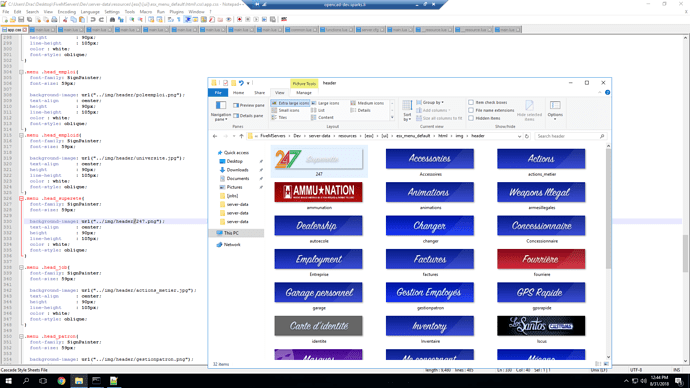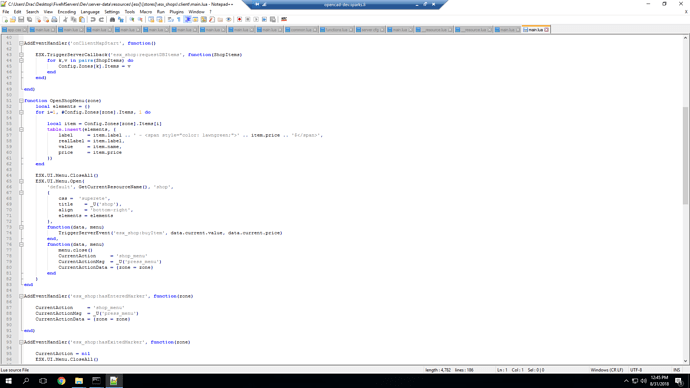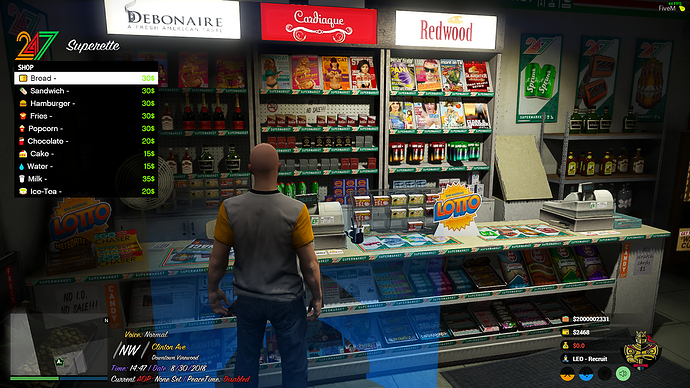es_extended client files

and do I have to repeat this for every picture? or does he then load all images to each menu?
ESX.UI.Menu.Open (
‘default’, GetCurrentResourceName (), ‘shop’,
{
css = ‘superete’,
title = ‘Magasin’,
elements = elements
},
function (data, menu)
TriggerServerEvent (‘esx_shop: buyItem’, data.current.value, data.current.price)
end,
function (data, menu)
menu.close ()
CurrentAction = ‘shop_menu’
CurrentActionMsg = _U (‘press_menu’)
CurrentActionData = {zone = zone}
end
)
I can not find the right line to add, and tried in different ways without success (main or css)
I appreciate your time answering!
A very nice edit, I was doing something like this but I guess I never finished it in time  Regardless it is fantastic work and I’m going to use this on my server.
Regardless it is fantastic work and I’m going to use this on my server.
Have you already found out where it must go Test already synonymous But somehow it does not skin out 
The way to do it is if you go in the esx_menu_default\html\css open up app.css and search for example 247 and look at the name of the header which is superete
so then you would go to the client. lua of esx_shops for example and search for ESX.UI.Menu.Open you will see code like this
ESX.UI.Menu.Open(
'default', GetCurrentResourceName(), 'shop',
{
title = _U('shop'),
align = 'bottom-right',
elements = elements
},
function(data, menu)
TriggerServerEvent('esx_shop:buyItem', data.current.value, data.current.price)
end,
function(data, menu)
menu.close()
CurrentAction = 'shop_menu'
CurrentActionMsg = _U('press_menu')
CurrentActionData = {zone = zone}
end
)
you will then add css = 'superete', right above title =_u('shop'), and thats it their may be other menus like that in the client main so search ESX.UI.Menu.Open so each menu that it may open has the same header. thats basically the same for all esx scripts that has menus.
And you basically will end up with this
Also small note a lot of people don’t realize the inventory menu is under es_extended\client\functions.lua
Someone should definitely do that lmao, it’d be mad
Thank you I am now testing it this was a very good explanation Thank you
i have the same issue ! got any solution?
Just paste the example into every client file at Open Menu
but pay attention to the name of the jpg or PNG …
Thanks dude, my english is trash
Now here’s a question… So with it being on the left hand side, it gets in the way of chat, what’s the best way to format it via the CSS to move it to the same top position but on the right?
no problem… your English is fine… I just figure explain it the way i understand how to do it…
Where exactly at the es_extended for the inventory i can change it ? I’ve search and didn’t find it
damn what about the UI at the bottom where did u get that?
possibly a English version?
nevermind just found the psd template
did you go to the client folder and open up functions and searched for ESX.UI.Menu.Open
right here [Release][ESX Scripts + More] its the custom ui if you go to the style.css on the customui and change the player stats section to this…
style.css
.playerStats{
position: absolute;
left: 350px; /* Default: 350px */
top: 20px; /* Default: 20px */
left: 88.0%; /* (18.2% Right Side of Map) | (82.0% Right Side of Screen) | (2.7% Above Map) */
top: 1.85; /* (1.85% Default-Fix for all 16:9 resolutions) | (21.0% Above Map) */
}
this will put it at the top right
ESX.UI.Menu.Open(
'default', GetCurrentResourceName(), menuname,
{
css = 'mecano'
title = menutitle,
align = 'top-left',
elements = elems
this is for mecanojob and lscustom and it doesnt work lol…